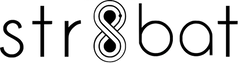FAQS
Your guide to using Str8bat like a Pro.
Product Setup
How do I charge my device?
To charge the device, connect the str8bat device to the magnetic USB charger provided in the box. You will see a red light appear on the device indicating that it is charging. Once the device is fully charged, the red light will turn off. A full charge can take up to 2 hours. Watch the video here.
How do I place str8bat device on the bat?
Place the device on the back side of the bat, just above the handle (on the back of the sticker). Align the sensor so that the arrow on the device is pointing upwards towards the top of the bat. This positioning ensures accurate data capture.
How do I turn my device on?
The device turns on automatically when removed from the charger. There is no separate on/off button. If your device doesn’t turn on, place it back on the charger and try again after a few seconds.
How do I pair my device to my phone?
- Download the Str8bat app from the Play Store or App Store.
- Open the app and sign in.
- Go to the device pairing section and follow the on-screen instructions.
- Make sure Bluetooth is turned on and the device is nearby (within 10m). The device will pair automatically when properly charged and within range.
Product Usage
How do I play my first session with str8bat?
Once your device is charged and correctly placed on the bat, simply start playing. The device will automatically record your shots. After your session, open the app to sync and review your performance. Make sure Bluetooth is on and your phone is nearby for seamless data transfer.
How do I transfer data after playing a session?
Open the Str8bat app and ensure Bluetooth is turned on. The device will automatically start transferring data once it's within range of your phone. Wait for the sync to complete, after which your session details and 3D shot replays will be available in the app.
What do I do if my device isn’t pairing?
First, check if the device is charged. If not, place it on the charger and wait for the red light to appear. Ensure Bluetooth is enabled on your phone and that the device is close by. If the issue persists, try restarting the app or reconnecting the device through the pairing section in the app settings.
While doing live transfer, at what distance should I keep the device so that it can work properly?
For smooth live data transfer, keep the device within 10 meters of your phone. This ensures Bluetooth connectivity remains strong and uninterrupted during the session.
INSIGHTS
How do I check and analyze my data?
Once your session is synced to the app, you can view a 360° 3D replay of every shot you played. You’ll also see detailed metrics like bat speed, backlift, impact timing, and more. You can analyze each shot or review the entire session to identify patterns and areas to improve.
What are the different insights I can get using str8bat?
Str8bat gives you access to key batting metrics, including:
- Bat Speed
- Backlift Angle
- Impact Point
- Power Index
- Swing Path
You also get 3D visuals of your shots to better understand your technique and performance in real-time.
What is Bat Speed?
Bat Speed is the speed at which the bat travels at the point of impact with the ball. It’s a key indicator of power and timing. Str8bat measures this accurately so you can track how fast you're swinging and how it affects your shot outcomes.
How do I share my data with other players and coaches?
You can easily share your sessions from the app. After syncing your session, go to the summary and tap the share button to send your performance data - including 3D replays and metrics - via WhatsApp, email, or any other platform.